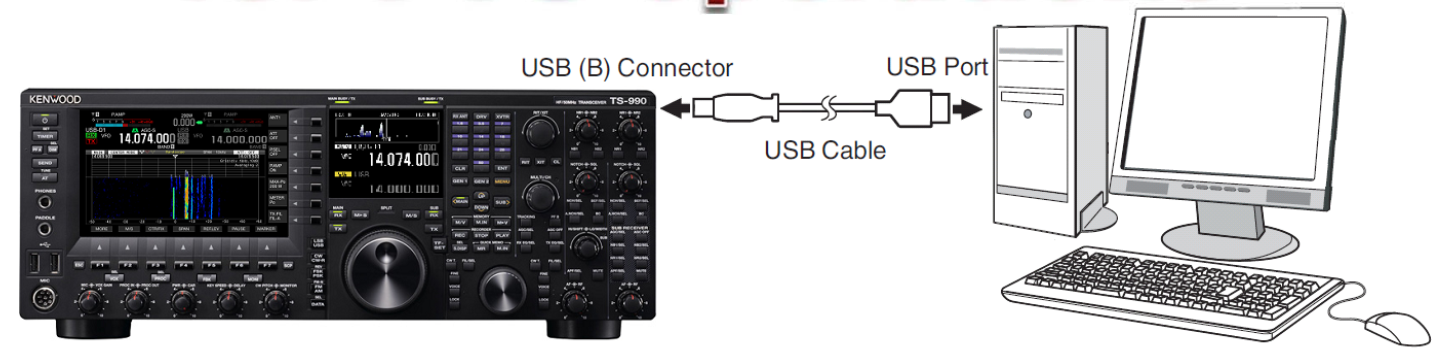
The KENWOOD TS-990S is equipped with a USB (B) connector for exchanging both of audio signals and PC control commands for performing data communication with an external device such as a PC.
To operate the FT8 data communication just using a USB cable and a PC, set up the TS-990S and the PC as follows.
1. Download the WSJT-X software Windows version from the following web page of Dr. Joseph Taylor K1JT (the author of WSJT-X), and install on the PC. -> https://physics.princeton.edu/pulsar/k1jt/wsjtx.html
(For data communication such as FT8 or JT65, the PC clock needs to be properly
adjusted within ±1 second.)
2. Download the virtual COM port driver from the following KENWOOD web page and
install on the PC for USB cable connection.
https://www.kenwood.com/i/products/info/amateur/software_download.html
3. Connect the TS-990S to the PC using a commercially available USB cable.
(USB cable with ferrite core would be recommended to prevent RF interference.)
4. Confirm the COM port number which is assigned to the TS-990S. Refer to the virtual
COM port driver download page above for how to identify the port.
5. Once reset the TS-990S as follows in order to initialize the audio input/output,
PC control, and other settings.
Press [MENU], then press F [RESET] to display the Reset screen. (If F [RESET] is not
displayed, press F [MORE] to display F [RESET].)
Select “Standard Reset” or “Full Reset” and press F4 [SELECT]. A message to confirm
the start of the reset process is displayed. Then press F4 [RESET]. Reset is performed
and the TS-990S reboots automatically.
*When using the TS-990S for FT8 operations, use the main band only both for TX and
RX, and turn the SUB RX off to avoid functional confusions
6. Launch the WSJT-X software and set the parameters as follows.
Click [File] [Settings] to open the “Settings” window.
Then select the “General” tab to set your Callsign and Grid Locator.
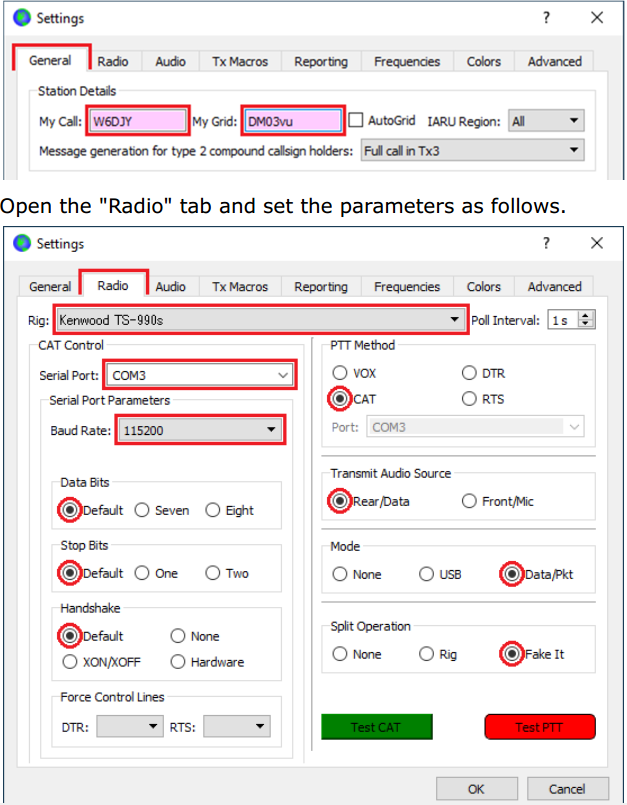
“Rig:” -> “Kenwood TS-990s”
“Serial Port:” -> The port number assigned to the TS-990S virtual COM port which
is confirmed in the previous page step 4.
“Baud Rate:” -> “115200” (TS-990S’s default value. Confirm in the TS-990S
Menu [7-01] “Baud Rate (Virtual Standard COM)”.
“Data Bits” -> “Default”
“Stop Bits” -> “Default”
“Handshake” -> “Default”
“PTT Method” -> “CAT” (The TS-990S transmits by PC control commands.)
“Transmit Audio Source” -> “Rear/Data”
“Mode” -> “Data/Pkt”
“Split Operation” -> “Fake It” (The “Fake It” shifts the transceiver’s VFO frequency
during transmission automatically so that the AF modulation
frequency is set to be in the range of 1500 Hz to 1999 Hz.
The fundamental is not reduced and the harmonics are driven out
of the TX IF filter passband.)
Open the “Audio” tab and make sure “USB AUDIO CODEC” is set as an audio device for
both Input and Output.
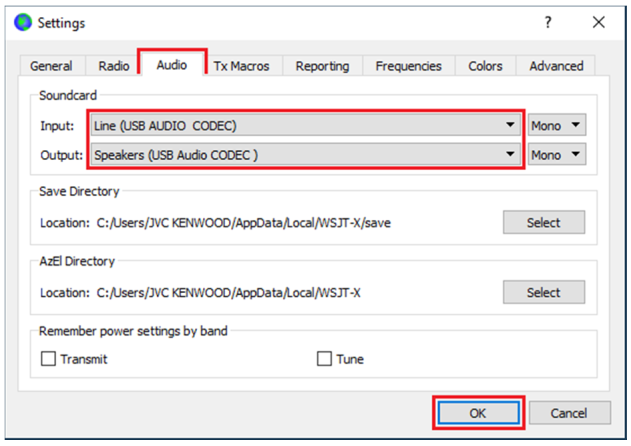
Click [OK] to apply the settings and exit.
7. Configure the TS-990S audio source input for data transmission triggered by PC
commands in SSB-DATA mode as follows.
1) Press and hold [DATA] to display the audio source input screen.
2) Press [DATA] to switch from “Data Mode Off” to “Data Mode 1” ~ “Data Mode 3”.
Check the “TX Method” setting of “USB Audio” – “DATA SEND (PF)” is “On” (default)
as shown below.
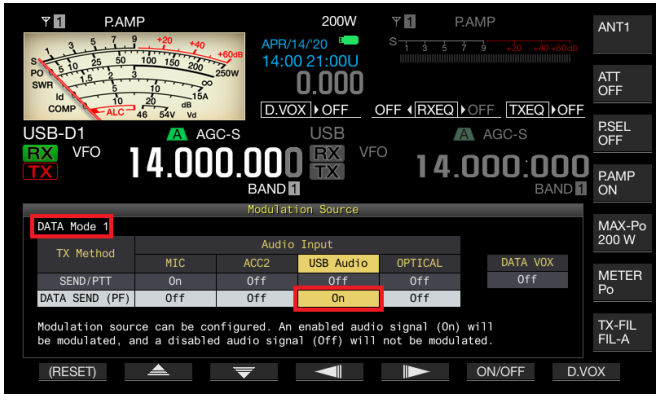
8. Configure the DSP filter control method in Menu [6-08] “Filter Control in SSB-DATA
mode (High/Low and Shift/Width)”. Select “High & Low Cut” to switch the RX
bandwidth by cutting off the high or low frequencies within the frequency range of 0Hz
to 5000Hz even in the SSB-DATA mode, in the same way as in SSB mode.
9. After turning the TS-990S power on, launch the WSJT-X software and click [Mode] to
select “FT8” from the pull-down menu, and select the frequency to operate from the
band selection pull-down menu. The frequency and mode (USB-DATA) are set to the
transceiver.
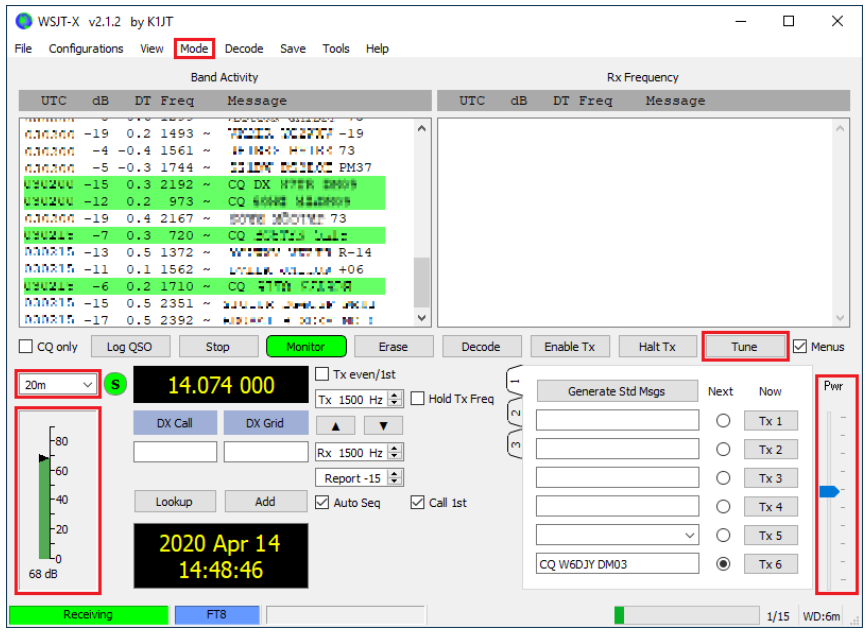
●RX Level Adjustment
RX level is indicated below the band selection. Appropriate level would be around 30dB
when the transceiver is on and there is no input signal from the antenna connector.
If necessary, adjust the level with the PC sound settings (Recording devices), and if
still cannot, adjust the audio output level from the TS-990S in Menu [7-08]
“USB: Audio Output Level”.
●TX Level Adjustment
First set the TX power on the TS-990S and press the
software [Tune] to transmit. Adjust the audio (single tone)
output level from the PC to the TS-990S by “Pwr” slide bar
in the software to the level that the ALC meter just starts
swinging as shown on the right in order to prevent distortion in AF stage by excessive
audio input.

And press [MONI] to enable the TS-990S TX monitor function to audibly confirm
that the modulation signal has no distortion and no noise.
If necessary, adjust the level with the PC sound settings (Playback devices), and if
still cannot, adjust the audio input level to the TS-990S in Menu [7-05] “USB: Audio
Input Level”.
